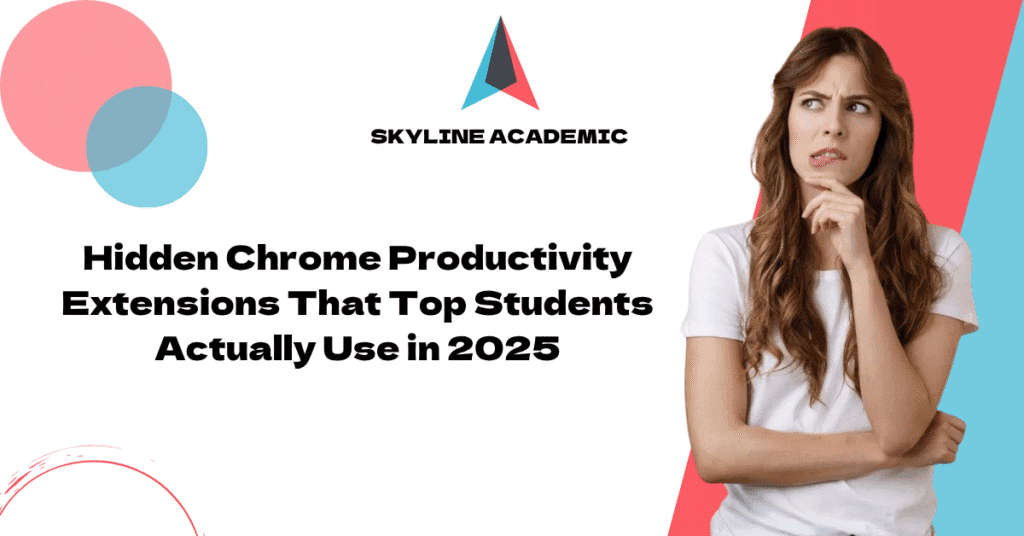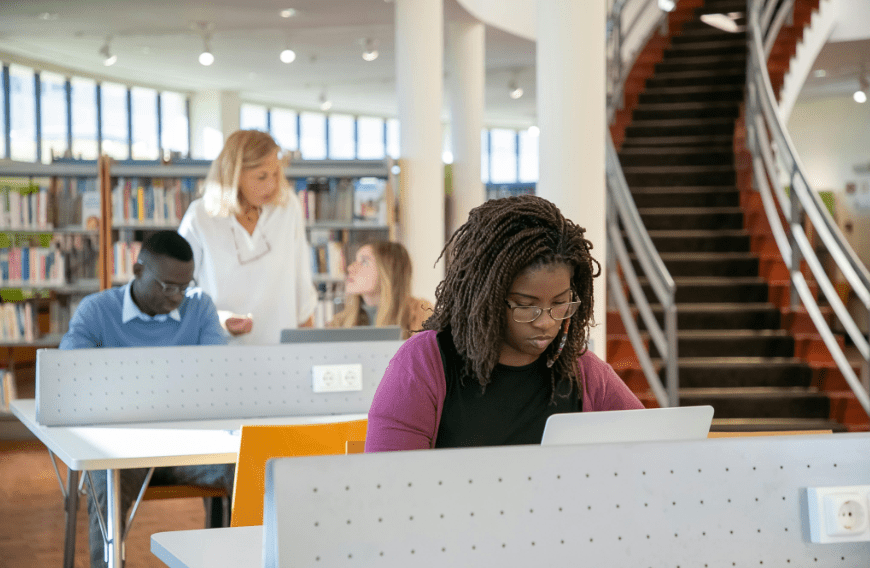Hidden Chrome Productivity Extensions That Top Students Actually Use in 2025
Do you know which Chrome productivity extensions top students will use in 2025? Popular online highlighting and study tools attract over 100,000 users , but successful students leverage lesser-known gems that remain hidden from most.
The most powerful Chrome productivity extensions often stay away from the spotlight. These tools can make your online tasks substantially easier , and help more than 250,000 users reach peak productivity levels . On top of that, the right extensions help you stay focused and well-organized throughout your learning experience. These Chrome productivity extensions work as academic secret weapons that reshape the scene of learning and studying.
This piece unveils eight hidden chrome productivity extensions that exceptional students use daily. You’ll learn how they merge these tools into their workflow and practical ways to maximize their impact on your academic success.
Why Most Chrome Extensions Don’t Make the Cut
Chrome extensions with millions of downloads often fail to boost student productivity. The Chrome Web Store has over 180,000 extensions, but numbers don’t guarantee usefulness. Most extensions claim to make you more efficient but turn into distractions.
Common issues with popular tools
Mainstream Chrome productivity extensions come with bloated features that make your browser slow. Popular tools just need too many permissions, which raises privacy concerns about how they collect and track data. These extensions also lock their simple features behind paid subscriptions, making them a poor choice for students on a budget.
The tools don’t work well with academic workflows. Students abandon these extensions once the excitement fades. Recent surveys show that students stop using more than 70% of their productivity extensions after the first week. Updates often break features and create more problems than solutions.
What top students actually look for
High-achieving students choose extensions that fix specific problems instead of trying to do everything. They want tools that:
- Work naturally with academic platforms like Google Docs and learning management systems
- Need minimal setup but let you customize when needed
- Keep the browser running smoothly without memory issues
- Save real time instead of just moving work around
The best students prefer extensions that work quietly without needing constant attention. We focused on tools that help concentration rather than those that need frequent interaction. These students value quick keyboard shortcuts to access features.
The rise of hidden productivity gems
Below the heavily marketed extensions lies a wealth of lesser-known tools from small teams that address student’s specific needs. These hidden tools often come from university hackathons or student projects, creating solutions that fit academic challenges perfectly.
Student-made chrome productivity extensions focus on fixing real problems instead of making money, unlike corporate tools. They might not have fancy marketing, but word spreads quickly among top students. Technical forums and GitHub’s repositories have become great places to find these powerful but underappreciated extensions.
The best hidden extensions connect different services and create simple processes between research, note-taking, and writing. These undiscovered tools show what student productivity tools should be—focused, light, and built around real student needs.
8 Hidden Chrome Productivity Extensions

Image Source: ThemeXpert
The right Chrome productivity extensions can revolutionize your study habits. These eight hidden gems have become the tools every top student needs in 2025.
1. Scripsy AI – Summarize YouTube lectures instantly
Scripsy AI helps you deal with video overload by creating accurate YouTube transcripts and AI-powered summaries with timestamps. You’ll save hours instead of watching long educational videos to get the main points [1]. The extension lets you learn from international lectures and podcasts since it works with multiple languages [2].
2. Fireflies AI – Auto-transcribe and search your meetings
The Fireflies Chrome extension records and transcribes Google Meet sessions right in your browser—you won’t need to invite bots or upload recordings manually [3]. It captures everything from spoken words to chat messages with exact timestamps [3]. The AI creates meeting summaries that have sections for top keywords, meeting overview, timestamped outline, bullet-point notes, and action items [3].
3. Text Blaze – Save time with smart text snippets
Text Blaze lets you create smart text templates you can insert anywhere using keyboard shortcuts. The core team has found users save over 28 hours monthly with this tool [4]. You can make snippets for phrases, email templates, or academic formatting you need often [4].
4. OneTab – Collapse tab chaos into a single list
OneTab turns your open tabs into a clean, organized list. Your browser will use 95% less memory and look much cleaner [5]. You can bring back tabs one by one or all at once—perfect for managing research materials [5].
5. Visor – Reduce eye strain and improve reading focus
Visor works as a screen dimmer and reading tool that helps with fluency, eye strain, focus, and comprehension [6]. A horizontal focal point follows your mouse, highlighting what you’re reading while dimming distracting content around it [6].
6. Cite This For Me – Generate citations in one click
Cite This For Me creates website citations in APA, MLA, Chicago, or Harvard styles with a single click [7]. The process is simple—visit the page you need to cite and click to get a properly formatted citation [7]. Copy your citation straight into assignments or add it to your online bibliography [7].
7. Just Read – Strip distractions from any webpage
Just Read eliminates ads, popups, and comments from webpages instantly [8]. The extension comes with white and dark themes, plus you can customize them using a graphical editor or CSS [8]. Selection mode lets you pick exactly what text you want to read [8].
8. Answer.AI – Get instant help on any question
Answer.AI lets you screenshot or highlight questions to get step-by-step solutions [9]. Students get interactive help with complex problems, writing assignment drafts, and help to become skilled at difficult concepts in any discipline [9].
Skyline Academic Resources has more productivity tools and extensions that can improve your learning experience.
How These Extensions Fit Into a Student’s Daily Workflow
Chrome productivity extensions can make the difference between just getting by and excelling in academics. Top students know how to integrate these tools into their daily workflow to maximize their efficiency.
Morning: Planning and organizing tasks
Students who start early use OneTab to restore their research tabs from the previous night and create a clean workspace. Text Blaze proves valuable during morning planning because it lets you insert pre-made templates for daily schedules and task lists with simple keyboard shortcuts. This morning routine helps maintain focus by setting clear goals before starting the day’s work.
Afternoon: Research and writing
Just Read becomes essential in peak hours by removing distractions from research articles and course materials. Cite This For Me is a great way to get properly formatted citations instantly as you browse sources. Visor helps reduce eye strain during long reading sessions, especially when you have dense academic papers or textbooks to study.
Evening: Reviewing and revising
Your energy levels drop naturally, so Fireflies AI acts as your virtual assistant. It transcribes study group meetings and professor office hours to capture every important detail. This time works best to review these transcripts with your notes. Scripsy AI makes this process better by summarizing recorded lectures and helps identify gaps in your understanding before exams.
Late night: Quick help and summarization
Answer.AI becomes your 24/7 tutor during those late-night study sessions. It provides immediate help with challenging problems when instructors aren’t available. These chrome productivity extensions ensure continuous access to resources whatever time inspiration strikes, which helps students working in different time zones or collaborating internationally.
Your browser transforms from a potential distraction into a powerful ally for academic success when you integrate these best chrome extensions for productivity into specific times of your daily workflow.
Tips to Maximize the Value of These Tools
Students need to master how Chrome productivity extensions work together. Smart students go beyond basic installation and use specific strategies that maximize their benefits.
Combine extensions for better results
Top performing students pair complementary Chrome extensions to create powerful workflows. To name just one example, combining Just Read with Visor creates a distraction-free reading environment and reduces eye strain [10]. Text Blaze works great with Answer.AI to create custom response templates for common academic questions. Your browser might slow down a lot if you add too many extensions [11].
Use keyboard shortcuts to save time
Custom keyboard shortcuts remain an overlooked productivity hack. Chrome lets you customize up to 25 different keyboard shortcuts [12] that give quick access to your favorite extensions. You can set these up by visiting chrome://extensions/shortcuts in your browser. Effective shortcuts typically combine Ctrl or Alt with other keys [13]. Productivity experts say students who master keyboard shortcuts save hours each week compared to mouse navigation.
Sync across devices for continuous access
Chrome Sync saves your extensions, bookmarks, and settings to your Google Account automatically [14]. Your productivity tools will follow you to any device you use. The sync feature works when you click Settings > Turn On Sync > Manage sync, with the “Extensions” option enabled [15]. Some extension-specific settings might not transfer between devices [16].
Check for updates and new features
Your productivity toolkit stays state-of-the-art when you review extension updates regularly. Look for the Established Publisher badge and check the privacy practices section before downloading any extension [11]. Chrome extensions get frequent updates with new capabilities—the Chrome team released over 30 significant extension updates in the last year [17]. Skyline Academic Resources offers more academic resources and productivity solutions to enhance your student workflow.
Conclusion
The right Chrome productivity extensions can turn your overwhelming academic life into something you can handle easily. Popular tools make big promises about productivity. But these eight hidden gems are the ones top students actually use every day. Each extension has its own job to do. Scripsy AI summarizes lectures while Just Read blocks distractions. These tools tackle real academic challenges instead of trying to do everything at once.
These tools work together to create a powerful system that fits your daily schedule. OneTab and Text Blaze make morning planning simple. Visor helps you read without distractions in the afternoon. Your evening review sessions become more organized with Fireflies AI transcriptions. Answer.AI gives you quick help during those late-night study sessions.
You’ll get the most out of these chrome productivity extensions by combining and customizing them the right way. Quick keyboard shortcuts let you access features fast. Syncing across devices helps you study anywhere. Regular updates bring new features to make your work easier. Skyline Academic Resources offers a detailed collection of tools, guides, and extensions to support your academic experience.
These hidden Chrome productivity extensions show a move toward focused, simple tools that match how students actually work. They’re different from mainstream options because they boost your browser’s performance without slowing things down or needing constant attention. The difference between just getting by and excelling often depends on these overlooked tools working quietly in the background. Your browser can be your biggest helper on the way to academic success – you just need to realize its full potential with the right extensions.
FAQs
Q1. What are some hidden Chrome extensions that can boost student productivity?
Some hidden gems include Scripsy AI for summarizing YouTube lectures, Fireflies AI for auto-transcribing meetings, Text Blaze for smart text snippets, OneTab for tab management, and Visor for reducing eye strain during reading.
Q2. How can Chrome extensions help with academic research and writing?
Extensions like Just Read can strip distractions from webpages, Cite This For Me generates citations with one click, and Answer.AI provides instant help on complex questions. These tools streamline research, improve focus, and assist with writing tasks.
Q3. Are there any Chrome extensions that can help with time management and organization?
Yes, extensions like OneTab help organize and save open tabs, while Text Blaze allows you to create quick text snippets for common phrases or templates. These tools can significantly improve time management and organization for students.
Q4. How can students maximize the benefits of productivity extensions?
To get the most out of these tools, combine complementary extensions, use keyboard shortcuts for quick access, sync across devices for seamless workflow, and regularly check for updates to benefit from new features.
Q5. Do these productivity extensions work well across different devices?
Most Chrome extensions can be synced across devices using Chrome Sync, ensuring your productivity tools follow you. However, it’s important to note that while extensions sync automatically, some extension-specific settings may not transfer between devices.
References
[1] – https://devhunt.org/tool/scripsy
[2] – https://www.scripsy.ai/welcome
[3] – https://fireflies.ai/blog/fireflies-chrome-extension/
[4] – https://blaze.today/
[5] – https://chromewebstore.google.com/detail/onetab/chphlpgkkbolifaimnlloiipkdnihall?hl=en
[6] – https://chromewebstore.google.com/detail/visor/lhpbckonakppajdgicbjdfokagjofnob?hl=en
[7] – https://www.citethisforme.com/blog/2017/10/20/cite-feature-spotlight-chrome-extension
[8] – https://chromewebstore.google.com/detail/just-read/dgmanlpmmkibanfdgjocnabmcaclkmod?hl=en
[9] – https://chromewebstore.google.com/detail/answerai-homework-ai-tuto/bchkdkhfodkkpohjhabdgfhpgjkkgfhg?hl=en
[10] – https://clockify.me/blog/apps-tools/chrome-extensions-for-students/
[11] – https://www.edutopia.org/article/10-student-tested-chrome-extensions/
[12] – https://chromewebstore.google.com/detail/keyboard-shortcuts/lplcmnhgijkkmflbmhabnccgelffpnog?hl=en
[13] – https://developer.chrome.com/docs/extensions/reference/api/commands
[14] – https://support.google.com/chrome/a/answer/13616205?hl=en
[15] – https://support.cloudhq.net/how-to-get-chrome-extensions-on-all-your-devices/
[16] – https://superuser.com/questions/1846410/how-to-sync-google-chrome-extension-settings
[17] – https://developer.chrome.com/docs/extensions/whats-new